Table of Contents
There are several methods available for logging into the Dashboard. In this article, we'll guide you through each of these methods step by step, making it easy to choose the one that suits your needs.
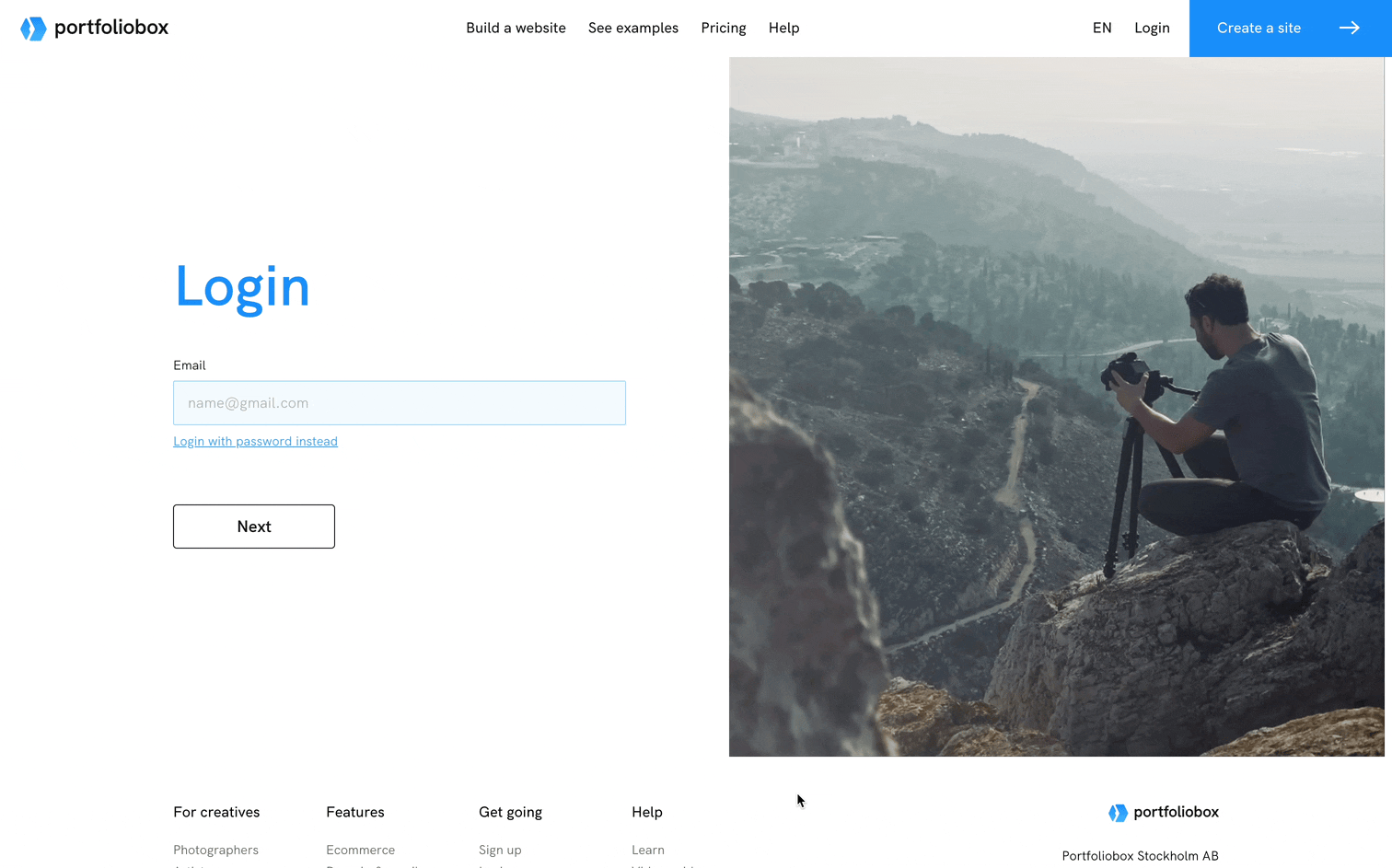
Log in with Your Password
The most common way to access your Dashboard is by logging in with your password. Here's how to do it:
- Start by visiting the login page of our platform.
- Enter the email address associated with your account. Make sure it's spelled correctly.
- Fill in your password. Make sure you type your password accurately, as passwords are case-sensitive.
- Click Login.
Note: even if a password is set for your account, you can choose to log in with a Verification Code sent to your email, as described below.
Log in with a Verification Code (OTP)
If no password is set up for your account, you can log in using a Verification Code (OTP) sent to your email. Here's how it works:
- Start by visiting the login page of our platform.
- Enter the email address associated with your account. Make sure it's spelled correctly.
- Click Next.
- Check your email inbox for a verification code. Enter the code in the designated field on the login page.
- Click Login.
Log in if 2FA is enabled for your account
If you have Two-Factor Authentication (2FA) enabled for your account, you will be required to provide the code generated by your 2FA app. Here's how to log in using 2FA:
- Follow the steps 1 to 3 as described above
- Open your 2FA app (e.g., Google Authenticator) on your mobile device. You will find a 6-digit code generated by the app. Enter this code in the 2FA field on the login page.
- Click Login.
Log out of your account
To log out of your Portfoliobox dashboard, click the Logout button at the bottom left of the dashboard.















