Table of Contents
Embed a video
You can embed videos in your gallery. A video must be uploaded to YouTube or Vimeo prior to embedding it on your website. Also, make sure that the sharing settings on YouTube or Vimeo are set to public (more information below).
To embed a video in a gallery:
- Click on Libraries & Tools.
- Click on Images under Media Libraries.
- Click on Import From: YouTube | Vimeo a the bottom left corner
- Select YouTube or Vimeo.
- Paste the video URL you obtained from YouTube or Vimeo, and click Import.
- Once videos are added to your library, you will be able to add them to your page.
Obtain a correct URL
It's important to get the correct URL that leads to your video. Otherwise, the system won't recognise your video, and you won't be able to embed it on your site. The system can only recognise a single video.
Note: Please don't try to embed playlists; it won't work!
YouTube
- Open your video on YouTube.
- Click on the Share button that can be found near likes & dislikes.
- Click on the Copy near the URL to copy it.
A correct URL looks like this: https://youtu.be/7pPyIdDSkJ8
Vimeo
- Open your video on Vimeo.
- Click on the Share button that can be found after you hover your mouse over the video.
- Select the URL and copy it.
A correct URL looks like this: https://vimeo.com/480738643
Make my video public
Sometimes, despite having a correct video URL, the system keeps showing an error message. In such cases, it's important to double-check whether your video is open to the public because the system cannot embed a private video. You can find guidelines for YouTube and Vimeo below:
YouTube
- Public videos
- Unlisted videos
- Private videos
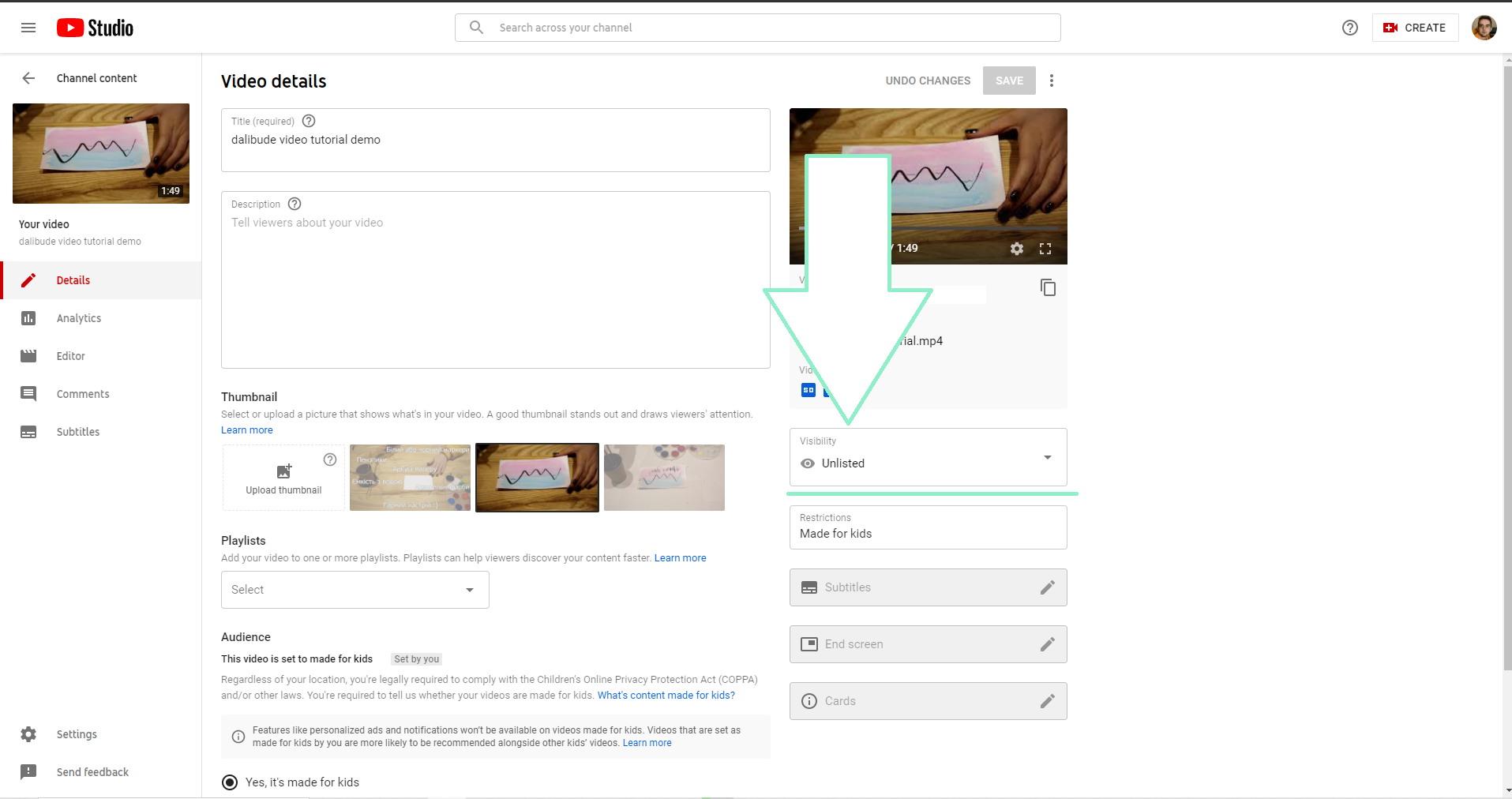
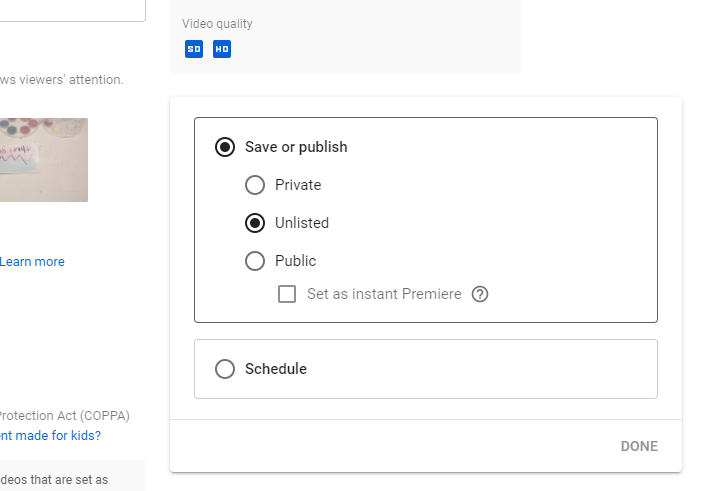
Please make sure that the privacy settings on YouTube are set to Public, and then try to embed your video again.
Vimeo
-
Log into your Vimeo account
-
Open your video
-
Click on the Privacy at the left
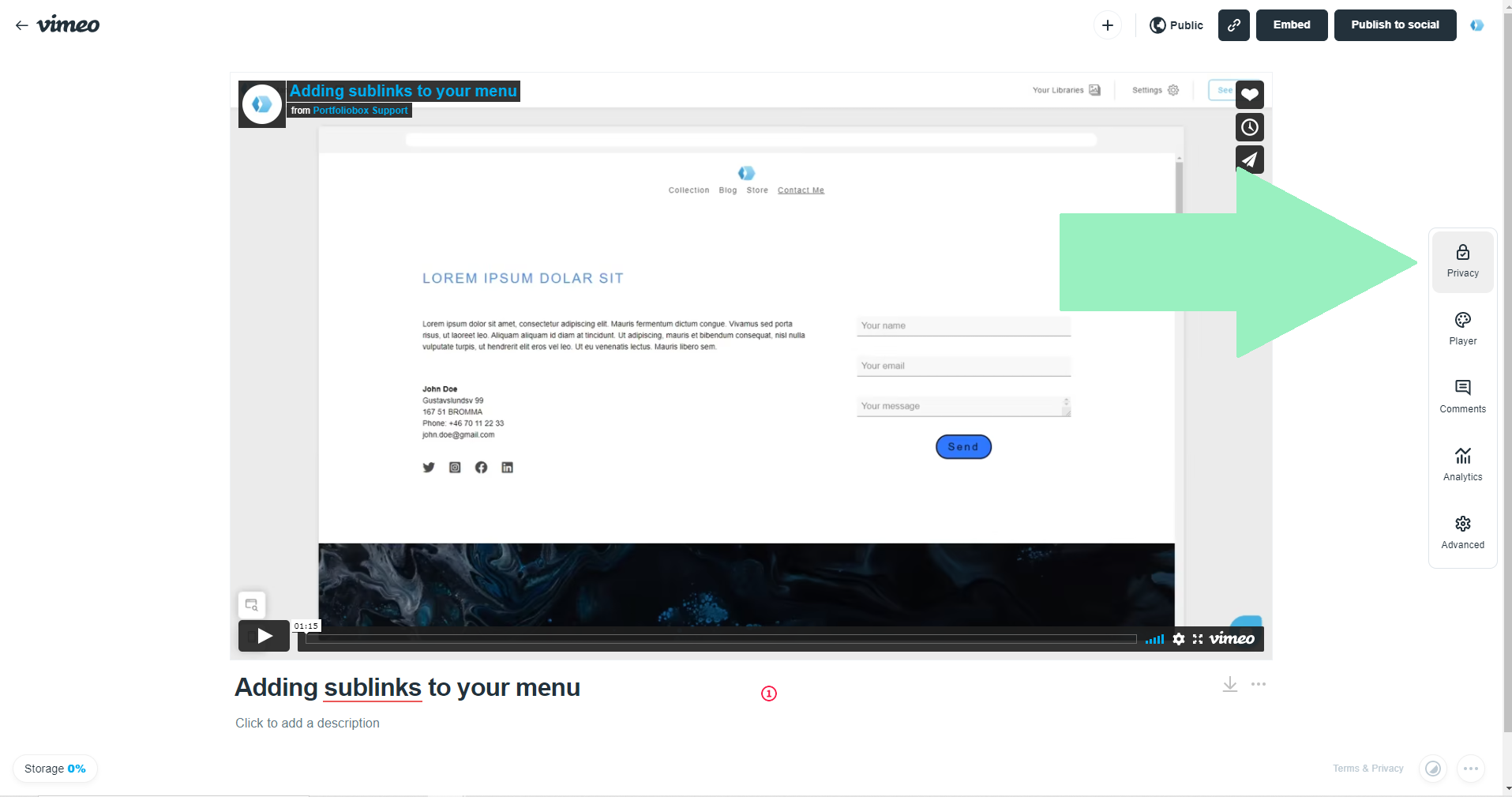
You will see 2 options: Link and Embed.
-
Under the Link, set the video to Public.
-
Under the Embed set the option to Anywhere.
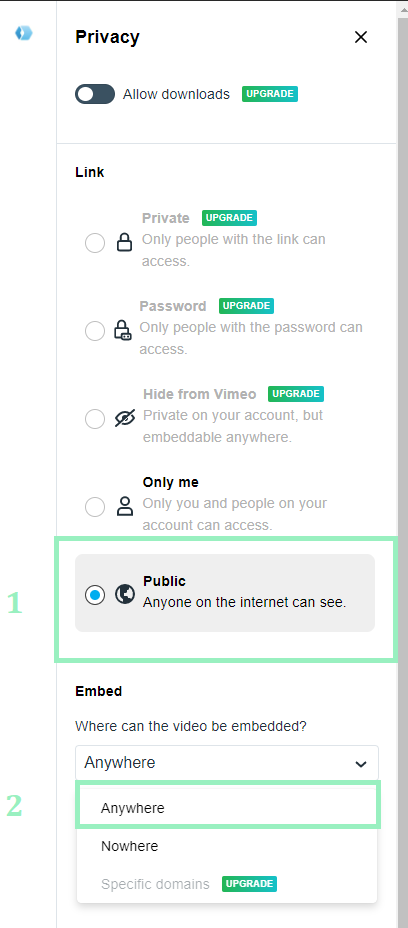
Now open your website and embed your video again—it will be working fine! Please note that sometimes it can take a few hours for changes to take place on Vimeo.















