Table of Contents
Understanding the different types of discount
When creating a discount for your store, you will need to choose a discount rule and a discount type.
The rules
- Discount code: discount is applied by entering the code on checkout.
- Order Above Limits (USD): discount is applied after reaching a certain total amount in the cart
- Number of items: discount is applied after adding a certain number of items to the cart.
The discount types
- Percentage of order value
- Free shipping
- Cheapest item free
- Fixed amount
You can combine rules with types to create discounts like:
- Buy 3, pay for 2 = Rule: Number of items + Discount type: Cheapest item free.
- Get $10 OFF on orders above $100 = Rule: Order Above Limit + Discount: Fixed amount.
- Get 20% off with code “EASTER” = Rule: Discount code + Discount: Percentage.
- Free shipping for orders above $50 = Rule: Order Above Limit + Discount: Free shipping.
Open the Store Settings
To create discount codes, you first need to open the store settings:
- Click Settings at the top right corner of the admin panel.
- Select E-commerce Settings.
- On the left side of the dialogue window, select Discount Codes.
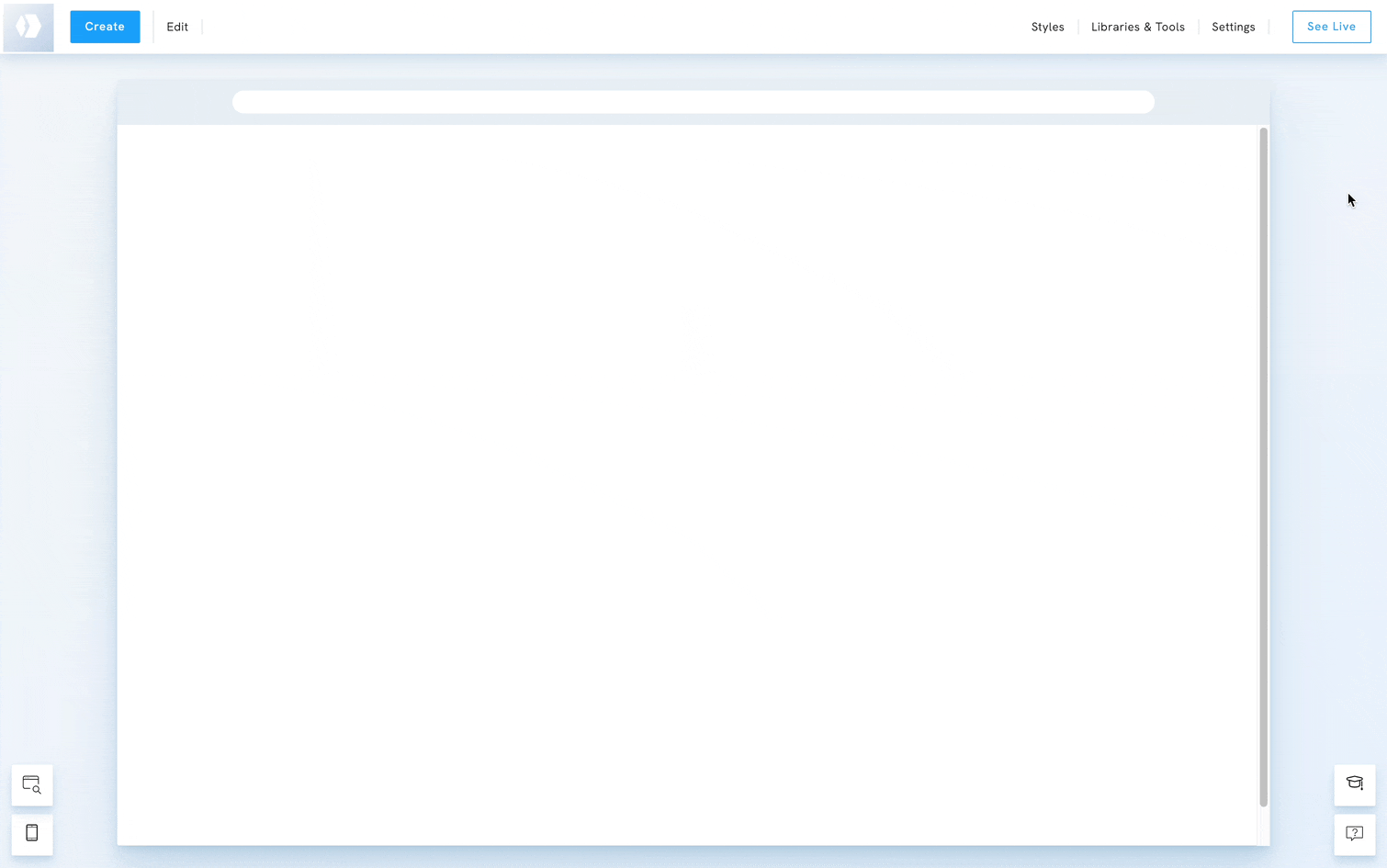
Set up a discount code for your store
- Click on Add New Discount Code.
- Fill in the fields:
- Title: Name your campaign.
- Discount rule: discount code, order value or number of items.
- Discount code/Limit/Number of items: set a condition.
- Discount type: cheapest item free, Percent, Fixed Value, Free shipping.
- Start date: the date your customer can start using the code.
- End date: the date the code expires.
NB! If you haven't finalised the discount code, your cart will stop working until all discounts are fully configured. Please make sure that you have finished configuring your discount codes. If you can no longer click on the cart icon, you need to go to the Discount tab in E-commerce Settings and ensure all fields are completed on your codes.

Delete a discount code
To delete a discount code, select the code you want to delete and click on Delete.















