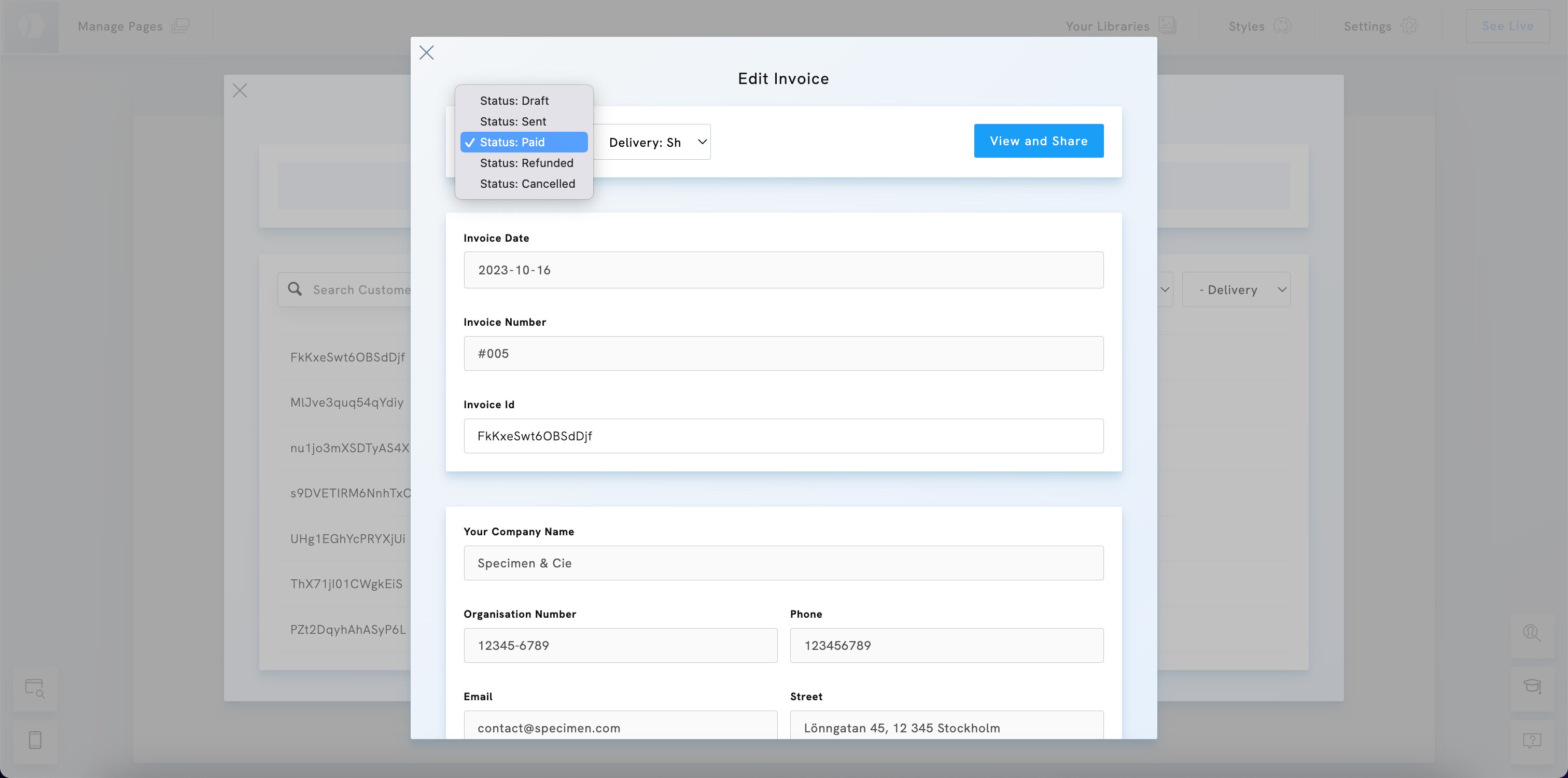Table of Contents
Invoice Status
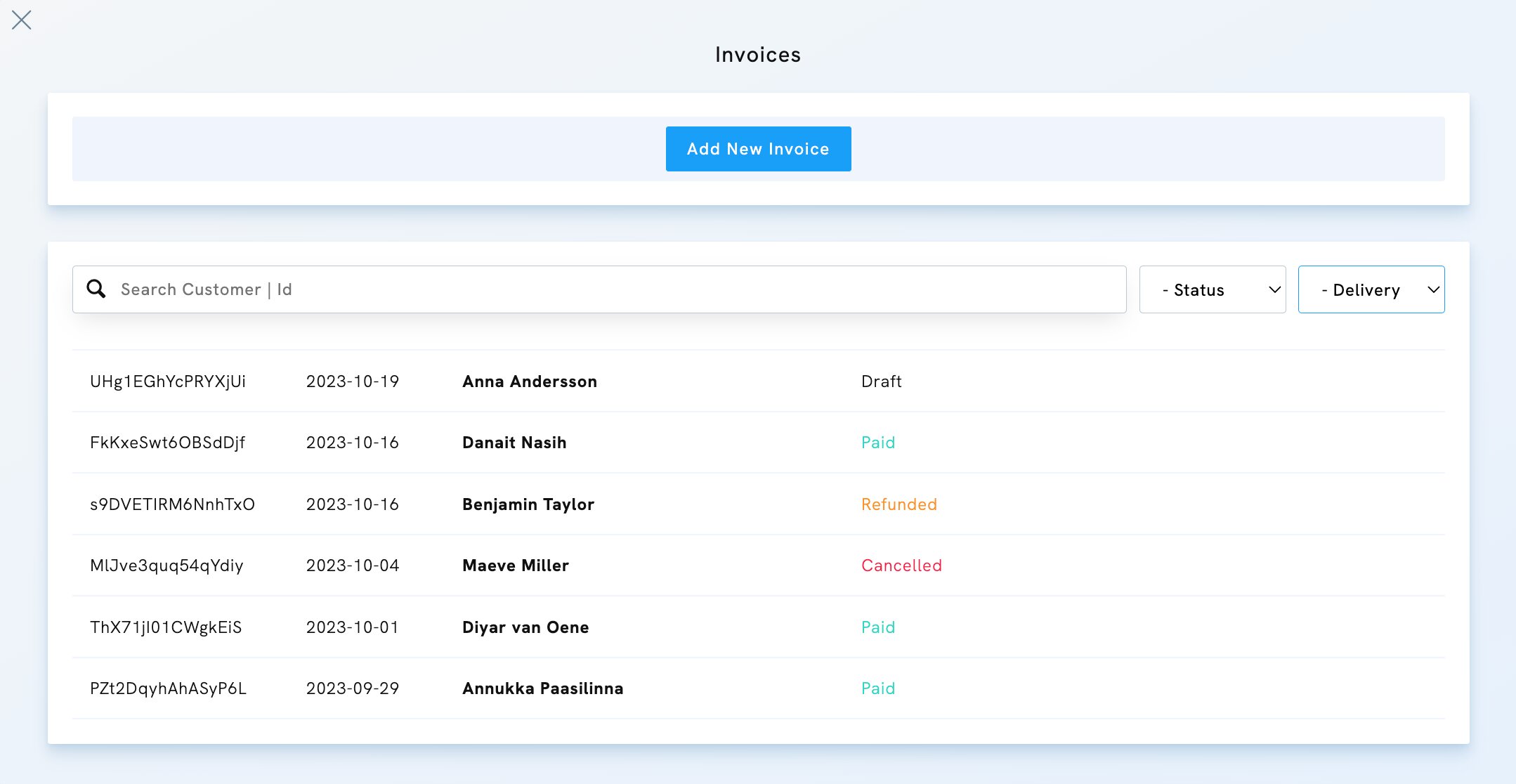
Draft
When you first create an invoice, it is saved as a draft. At this stage, you can still edit your invoice, add products, edit the date, invoice number, customer's name and email address, add payment instructions, etc.
If you accidentally changed the status of an invoice from Draft to Sent, before it was ready to be sent, you can duplicate it, and then change its status to Cancelled.
Sent
To be able to send an invoice to a customer, you first need to change its status to "Sent". At this stage, the invoice cannot be edited. You can only edit the invoice payment status and delivery status.
Paid
When you receive a payment, change the invoice status to "Paid". That way you can easily notice which invoice still needs to be paid in your invoice list.
Refunded
If you refund a payment, change the invoice status to "Refunded".
Cancelled
If an invoice is cancelled, change its status to "Cancelled".
Edit the status of an invoice
To edit the status of an invoice:
- Click Your Libraries.
- Choose Invoices.
- Hover over the invoice you wish to edit and click Edit.
- In the status dropdown, select a new status for your invoice.