Table of Contents
Setting up an autoresponder in your Portfoliobox email account lets you automatically reply to emails, informing senders of your unavailability and when they can expect a response. Here's how to set up an autoresponder to keep your communication professional.
Set up an autoresponder
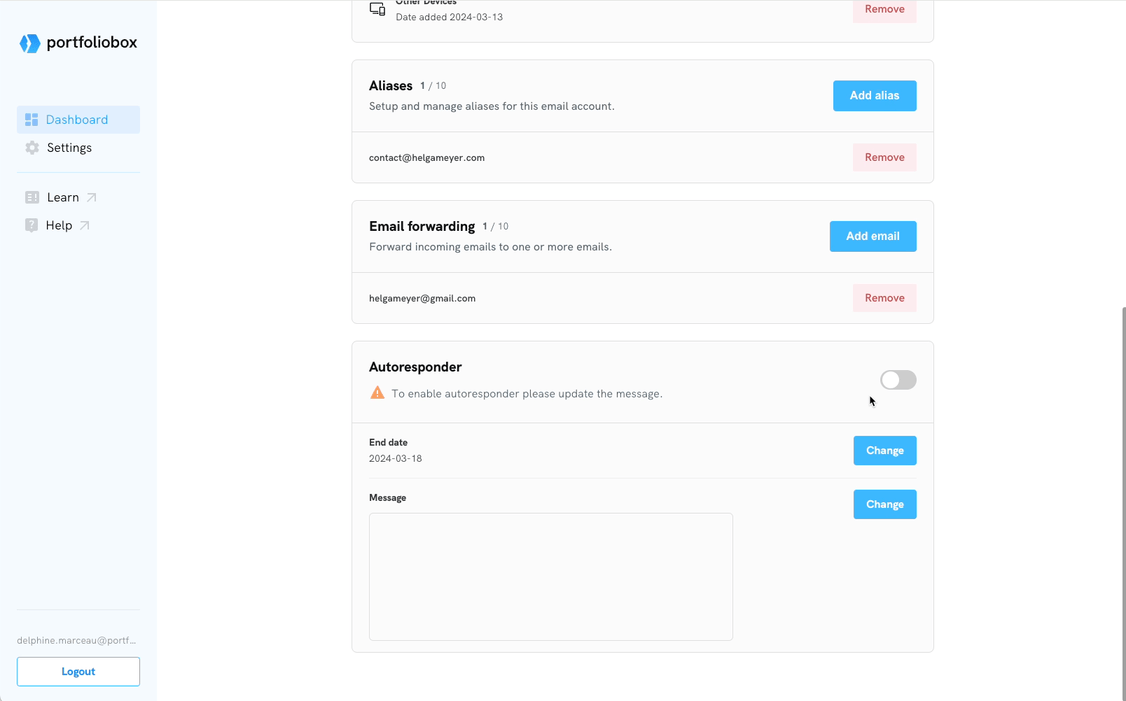
- Go to your Portfoliobox Dashboard.
- Click the Ellipsis Icon (three dots) icon associated with that website.
- Select Email Settings.
- Navigate to the Autoresponder section.
- Configure your autoresponder:
- Choose the end date: This ensures that the auto-reply is active only during your specified unavailability period.
- Set your message: Write a clear and concise message that will be automatically sent in response to incoming emails. Include relevant information, such as your return date or alternative contact details.
- Enable the autoresponder: Toggle the option to activate the autoresponder feature.
Important considerations
- The autoresponder feature cannot be enabled if the message is empty or the date has already passed. Please edit the date and add a message before enabling the feature.
- The autoresponder will automatically respond to your incoming emails until 23:59:59 on the selected end date.
- The autoresponder will automatically be disabled the day after the selected end date.















