Table of Contents
Custom email address
A custom email address is crucial for professionals looking to establish their brand and maintain a cohesive online presence. With Portfoliobox Personal or Professional subscription, setting up your custom email is straightforward and integrates seamlessly with your portfolio website. What's included:
- 5 GB inbox
- 27 MB attachment support
- link up to 5 devices.
- create up to 10 email aliases
- forward to 10 different addresses
Create your custom email
- Log into your dashboard.
- Click on the envelope icon associated with your website with a Personal or Professional plan.
- Fill in your name.
- Fill in the email you wish to create.
- Click Create new email address to confirm.
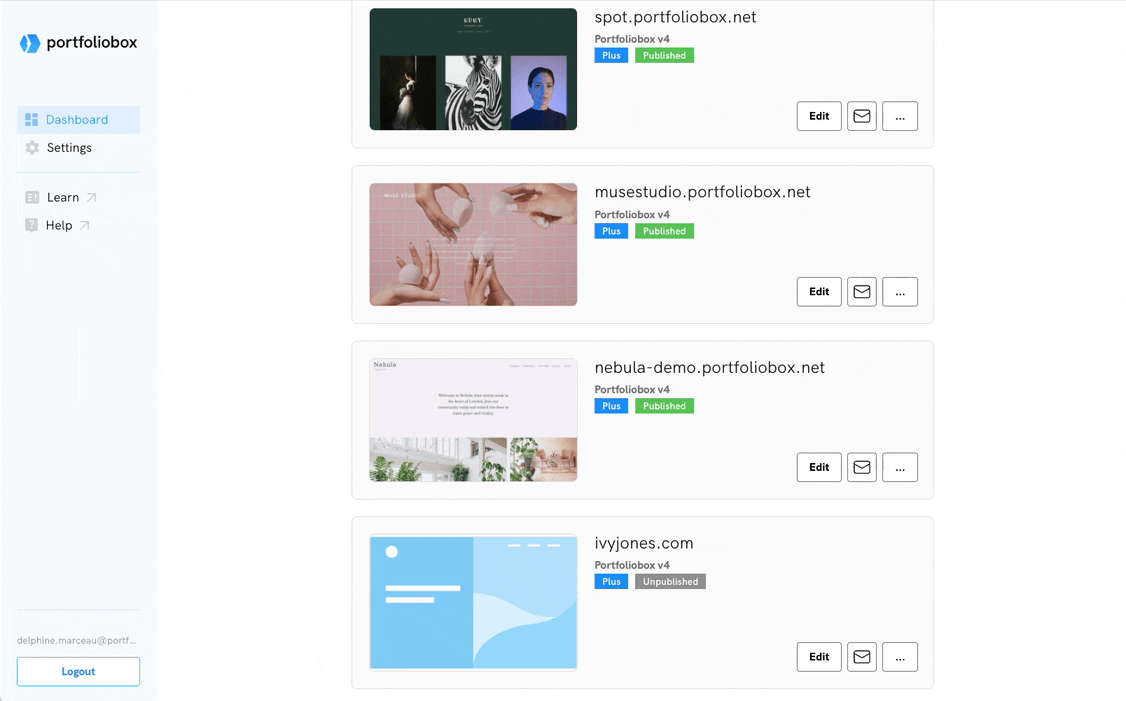
Completing your domain configuration
Your email is created and your domain now needs to be configured.
If Portfoliobox owns your domain name
We will handle all the DNS configurations for you, and you’ll be notified by email when your email is ready.
If you own a custom domain
You'll receive detailed instructions via email on how to set up the necessary DNS records to ensure your email operates smoothly. You will need to log into your domain provider and add DNS records yourself. If you need help, kindly contact your domain provider. Read more about setting up DNS records for email on your custom domain.















