Table of Contents
In Portfoliobox, the shipping cost is based on the total weight of an order. You can, therefore, set shipping zones with different shipping costs and add the weight of each product.
Open the Store Settings
To create shipping zones, you first need to open the store settings:
- Click Settings at the top right corner of the admin panel.
- Click E-Commerce Settings.
- On the left side of the dialogue window, select Shipping
Choose a Shipping method
Manually Handled Shipping
You can choose to handle the shipping cost manually. For that choose Disable in the dropdown menu.
After you have received an order, you can check the shipping cost based on the customer's location. Then, you will have to declare the shipping cost on a manual receipt.
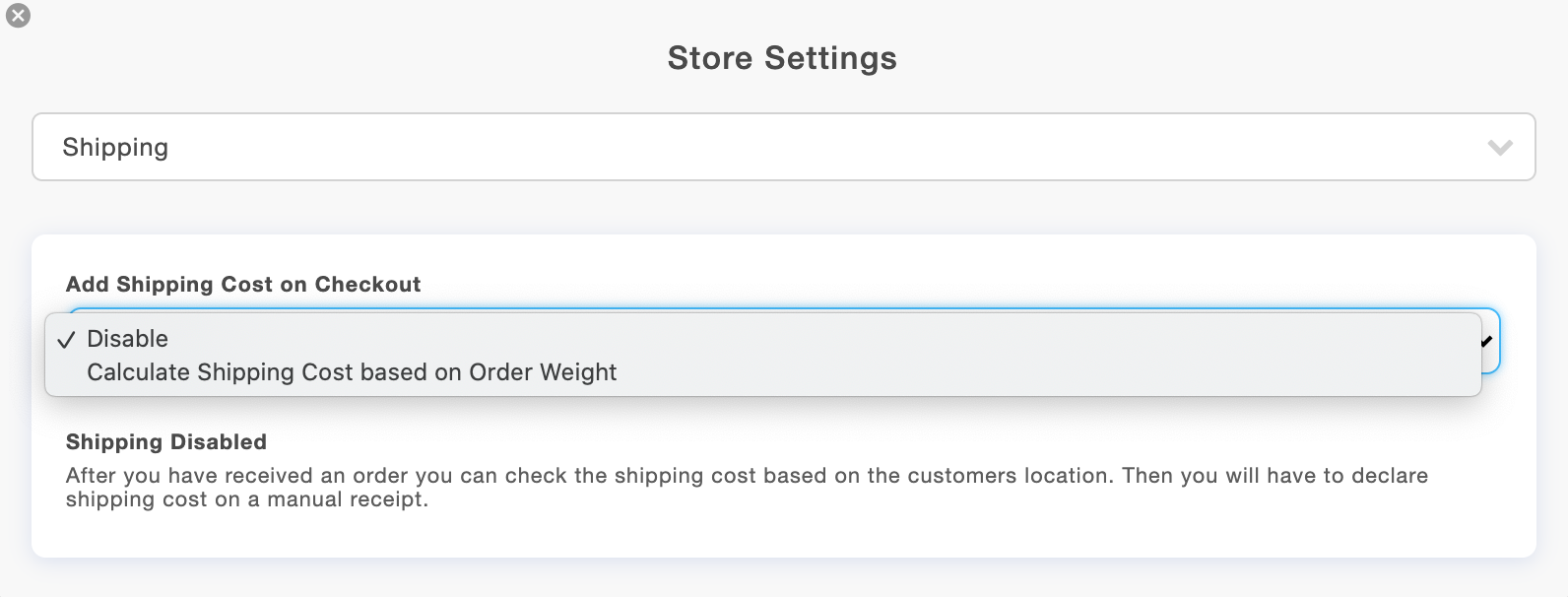
Shipping Cost based on Order Weight
Shipping Zones & Shipping rates
You can now set shipping zones (locations) and shipping rates (costs).
- Choose Calculate Shipping Cost based on Order Weight in the dropdown menu.
- Click on Add New Shipping Cost.
- Choose a shipping country in the list.
- Click on Add New Weight Rate. By default, three rates are set:
- 0kg - 3kg
- 3kg - 6kg
- 6kf - 100kg
You are free to add as many shipping zones and shipping rates as you wish.


Shipping to the rest of the world
NB! When you set your first shipping zone, a second zone called Everywhere Else is created simultaneously. You can disable this zone if you only want to ship to the specified location.

Free Shipping
If you want to offer free shipping for up to 500gr, you need to set up a new shipping rate: 0kg - 0.5kg, with shipping cost 0.
















