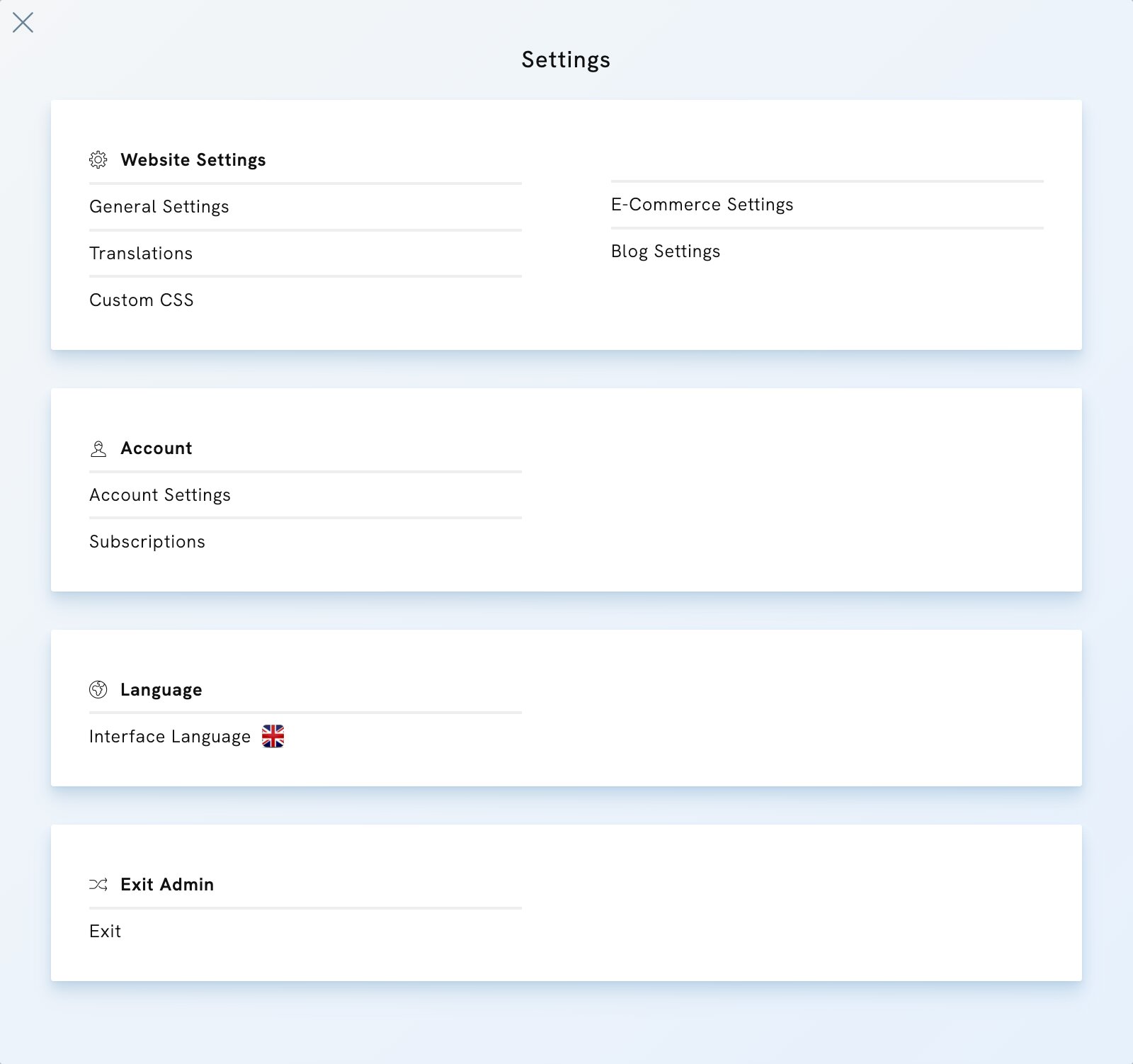Table of Contents
Admin Panel Overview
Your admin panel contains:
- Controls at the top of the screen
- Create
- Edit
- Styles
- Libraries & Tools
- Settings
- See Live
- Upgrade
- A preview of your site in the middle of the interface
- Mobile & full-size site preview at the bottom left corner
- Guides & Contact at the bottom right corner
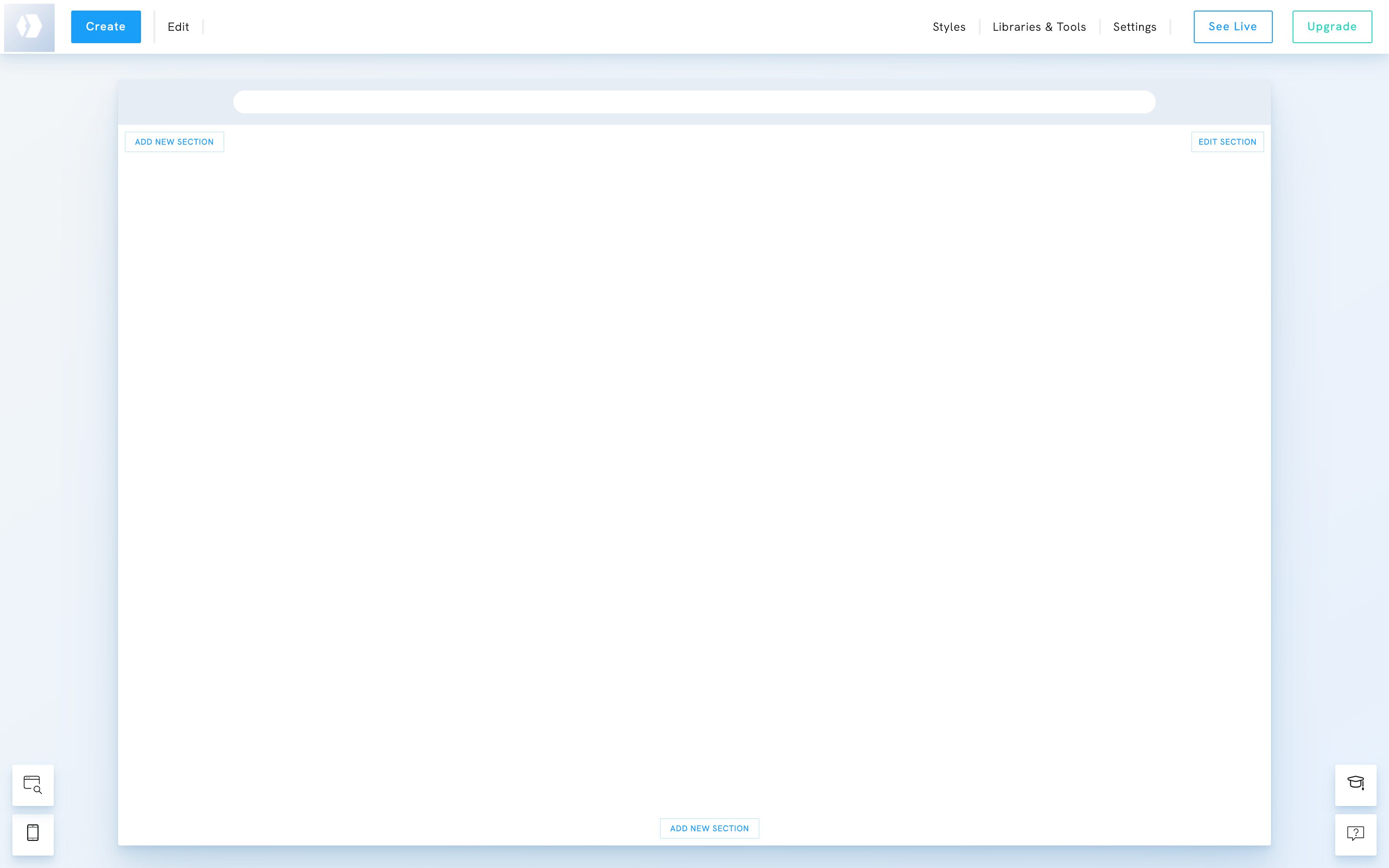
Create
From Create, you can:
- Create a page
- Reuse a page as a template
- Create a blank page

Edit
From Edit, you access your existing pages and content:
- Edit your pages
- Set a Start Page for your site
- Edit your Menu Links
- Edit your Products
- Edit your Services/Events
- Edit your Appointments
- Edit your Blog Posts
- Edit your Password-Protected Pages

Styles
Under Styles, you access the Global Styles for Desktop & Global Styles for Mobile.

Libraries & Tools
Under Libraries & Tools, you access:
- a Media Libraries with your Images
- an archive for your Messages & Newsletter Subscribers
- an E-Commerce Archive for:
- Your orders
- Bookings
- Appointments
- business tools
- a SEO Guide
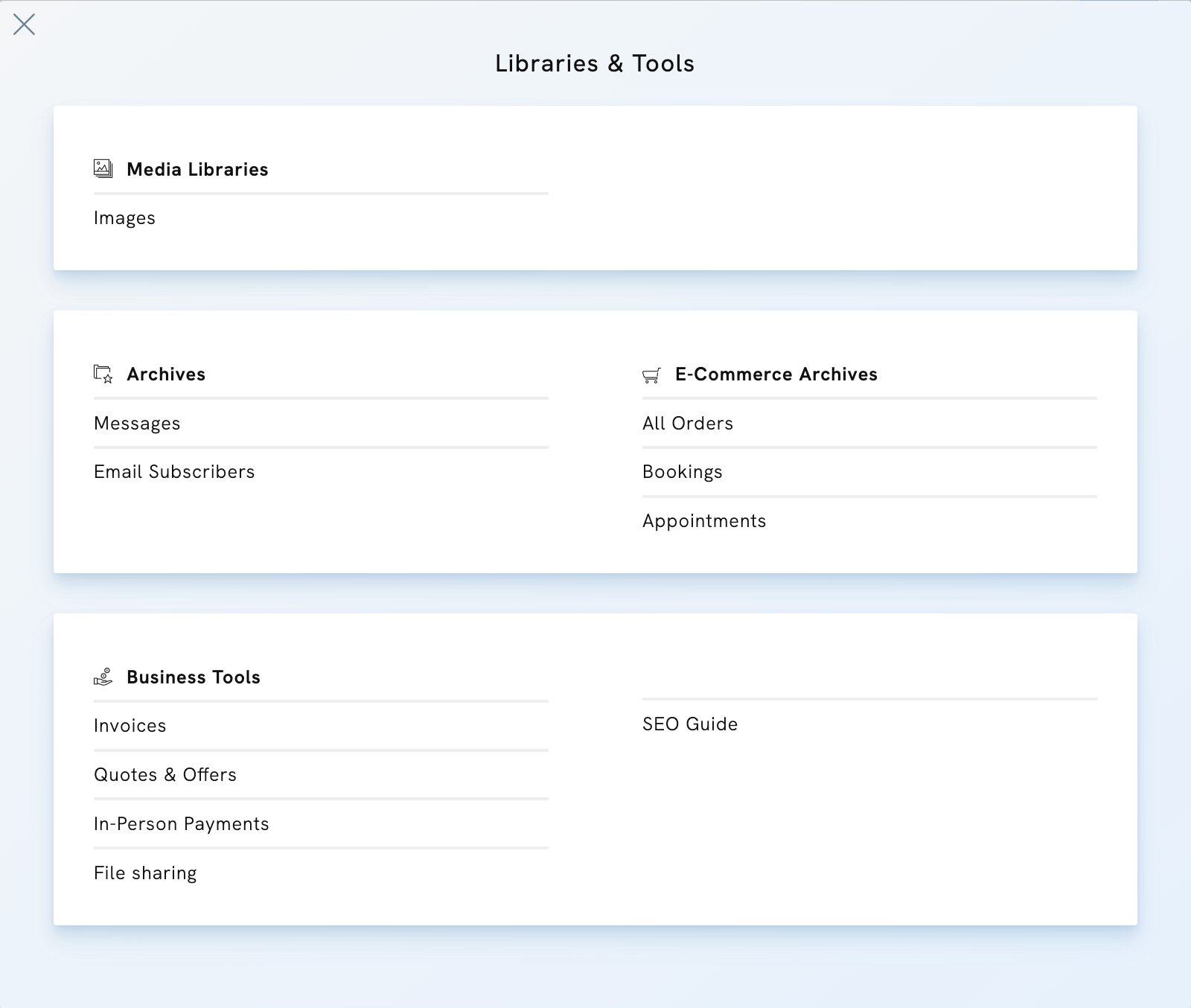
Settings
Under Settings, you access:
- Website Settings
- General Settings: Access different settings for your site (SEO, Site Icon, Share Image, Cookie Message, Marketing tools, etc.)
- Translations: Translate some words that appear on your website. Ex: the text "Send" for contact forms.
- Custom CSS: Add CSS to your site
- E-Commerce Settings: Access your e-shop settings
- Blog Settings: Access your blog settings
- Account
- Account Settings: Edit your site's email address, your name and profession
- Subscriptions: Manage your subscription
- Interface Language: Change the language of your admin panel
- Exit Admin: Exit your admin panel and return to your Dashboard