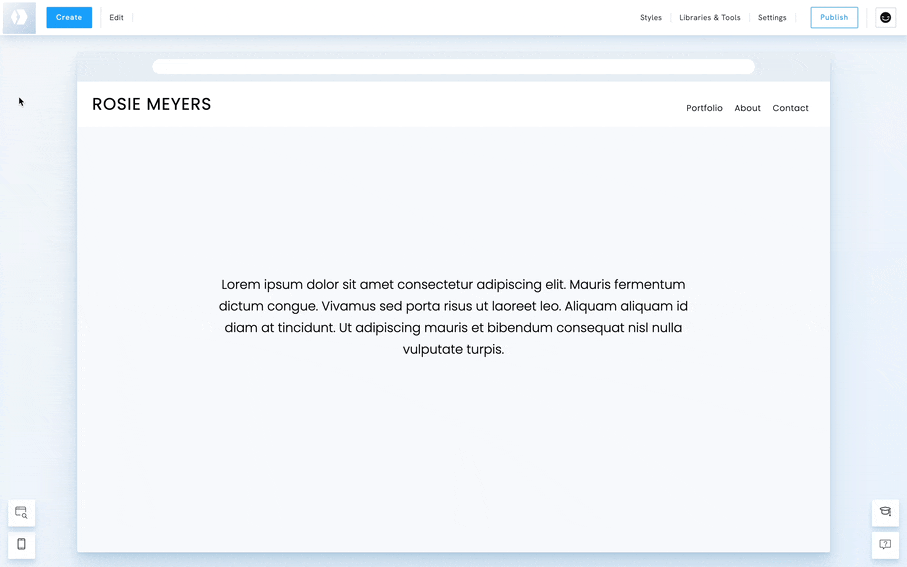Portfoliobox offers a convenient way to duplicate any page by using it as a template, streamlining the process of creating new pages with similar layouts or content. Follow these steps:
- Click on Create
- Click on Reuse a Page
- Click on Use an Existing Page as a Template
- Hover over the page you wish to copy and click Copy this Page
- Fill in a page title
- Decide whether you want to add this new page to your portfolio's menu.
- Click Create Page
You will be automatically redirected to the newly created page, where you can customise it.
This feature is designed to save time and effort, especially when creating multiple pages with a similar structure or theme. By reusing an existing page as a template, you can maintain consistency across your portfolio while still having the flexibility to customise each new page.