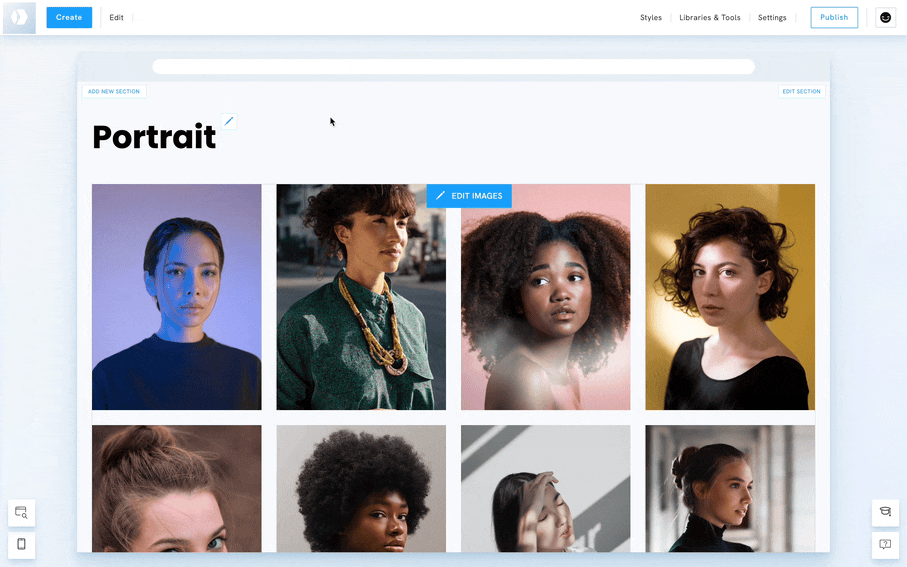Table of Contents
Animations help you improve the user experience, highlight an element, or simply bring some motion to your portfolio.
Animations for Elements
- Cmd-click on an element to open the Style Editor
- Click on the Animations icon
- Choose the animations you want in the list
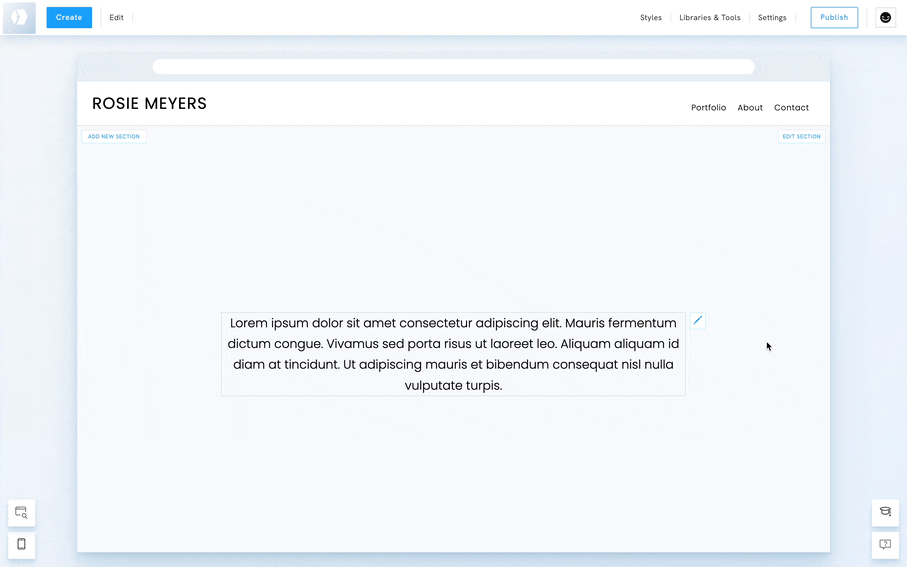
See an example of elements fading & sliding in from different directions: bonbon.pb.store/contactus.
Hover Effects for Images
- Right-click on a gallery or an image
- Click on Styles
- Click on the Hover icon to add a Hover effect