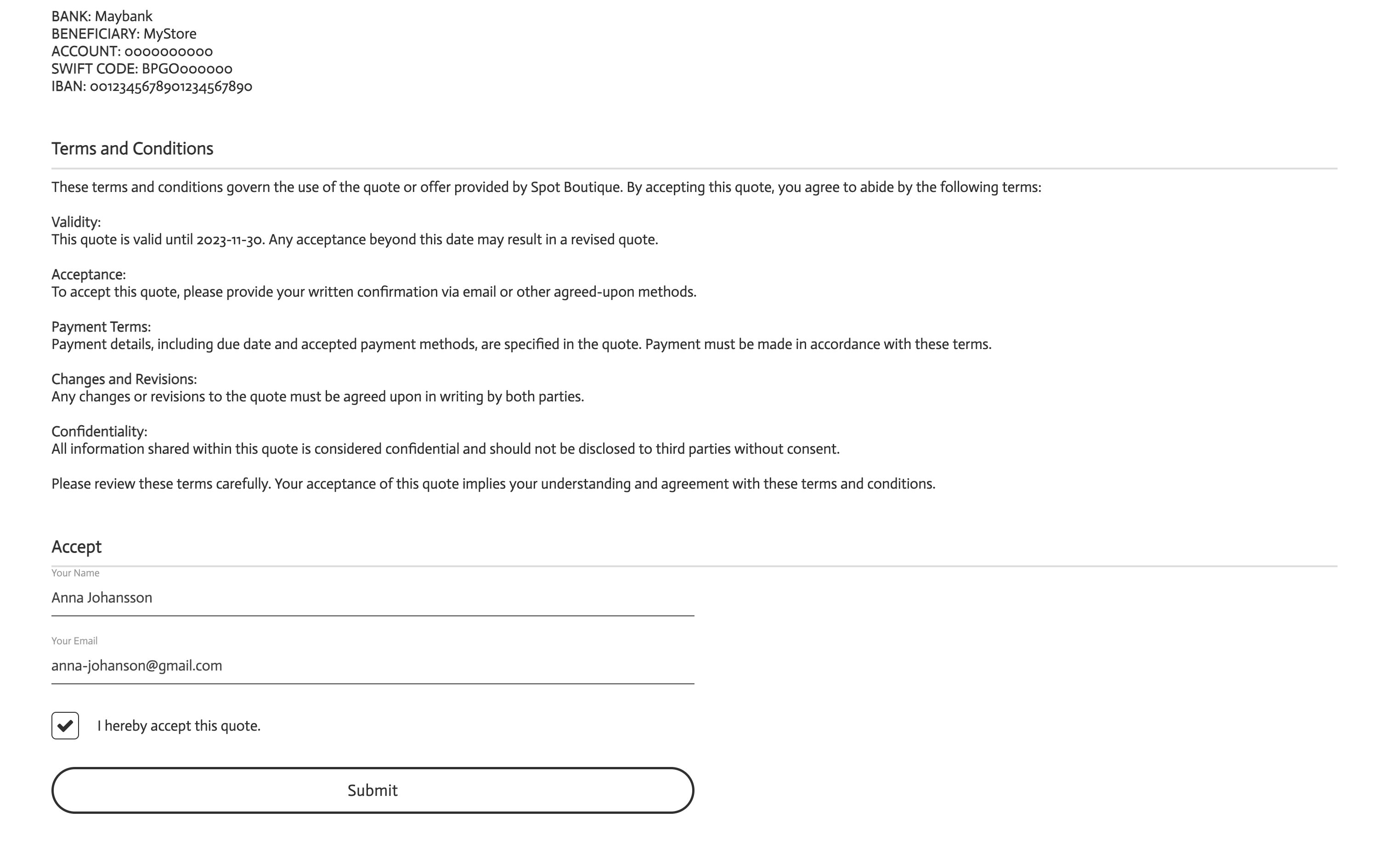After you send a quote, your client will receive an email containing a link to access and review the offer. You will also receive a copy of the email for your records. Your client can use the link to access the quote, check the details, and print it if they wish. Accepting the offer will be done in two steps: First, they'll fill in and submit a form. Then, they will receive a confirmation link to accept the quote.
- Your clients click the quotation link to access the offer.
- They fill in the form at the bottom of the quote page and click Submit.
- They'll receive a second email with a confirmation link.
- By clicking the link, they officially accept the quote.
- The quote's status is automatically updated in your admin panel.