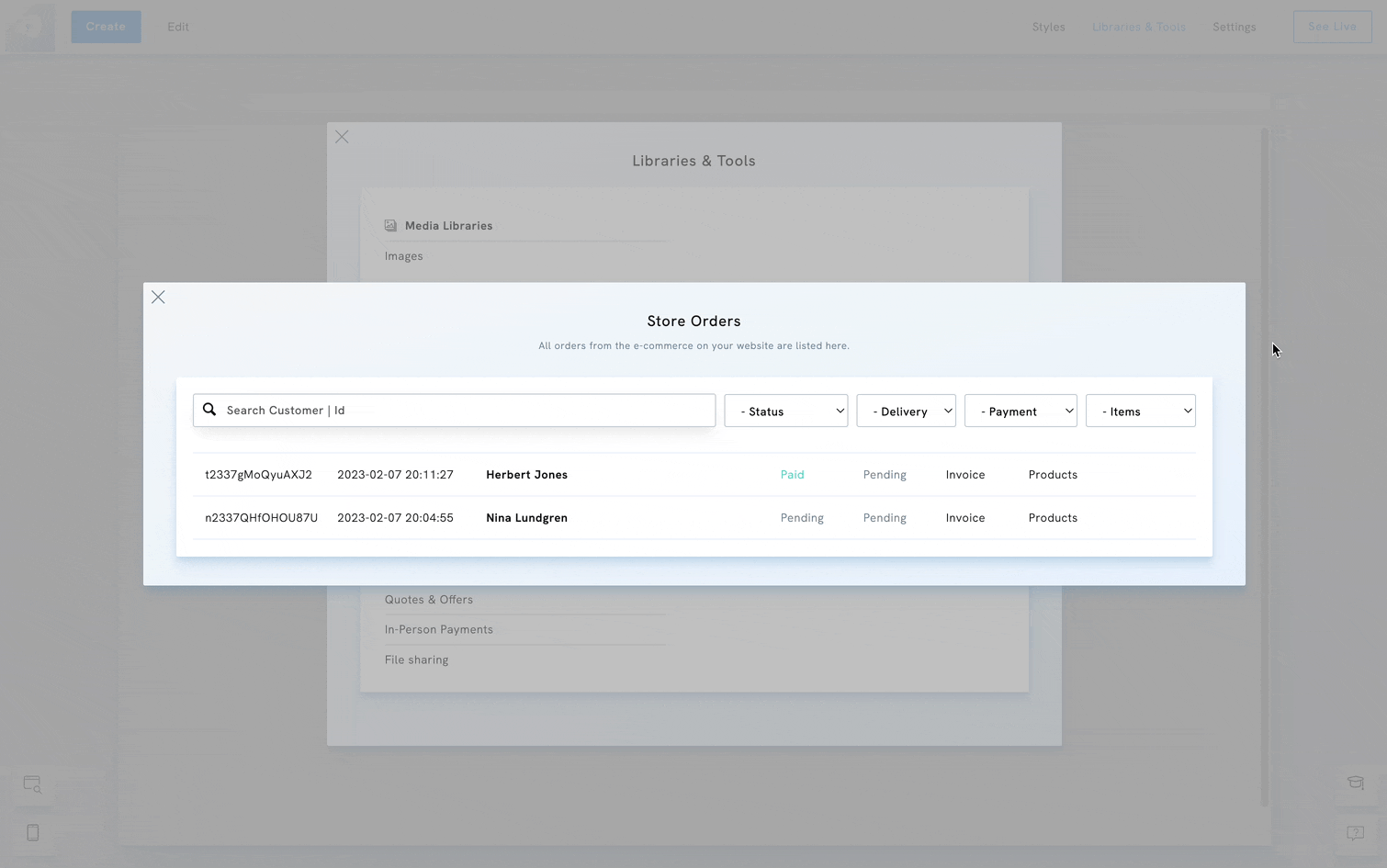Table of Contents
Find your orders
To find your orders, click Libraries & Tools and choose All Orders under E-Commerce Archives. A window of the order list will appear. In the order list, you can search for an order by name or ID, or you can filter the list of orders by selecting the payment status, delivery status, payment method, and item type.
Change the payment status of an order
To change the payment status of an order:
- Hover over the order, then click the View button.
- Go to the Change Status and select a payment status: pending, paid, refunded, or cancelled.
- Once you've chosen a payment status, a confirmation window will appear; click No to reverse your decision or Confirm to apply the change.
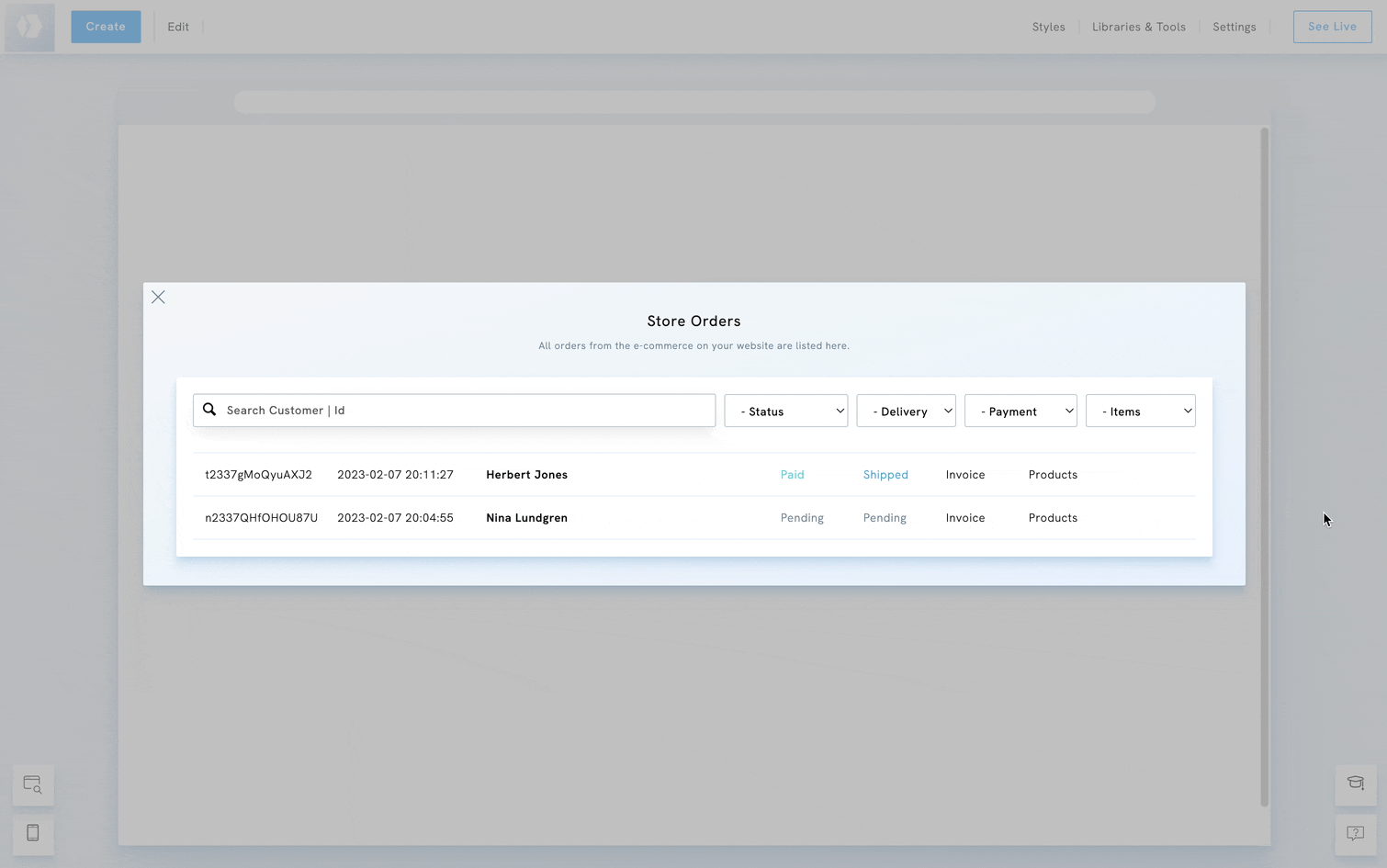
Change the delivery status of an order
To change the delivery status of an order:
- Hover the order you want, then click the View button.
- Go to Delivery and select a delivery status: pending or shipped.
- A confirmation window will appear after selecting a status; click No to reverse the change or Confirm to apply it.