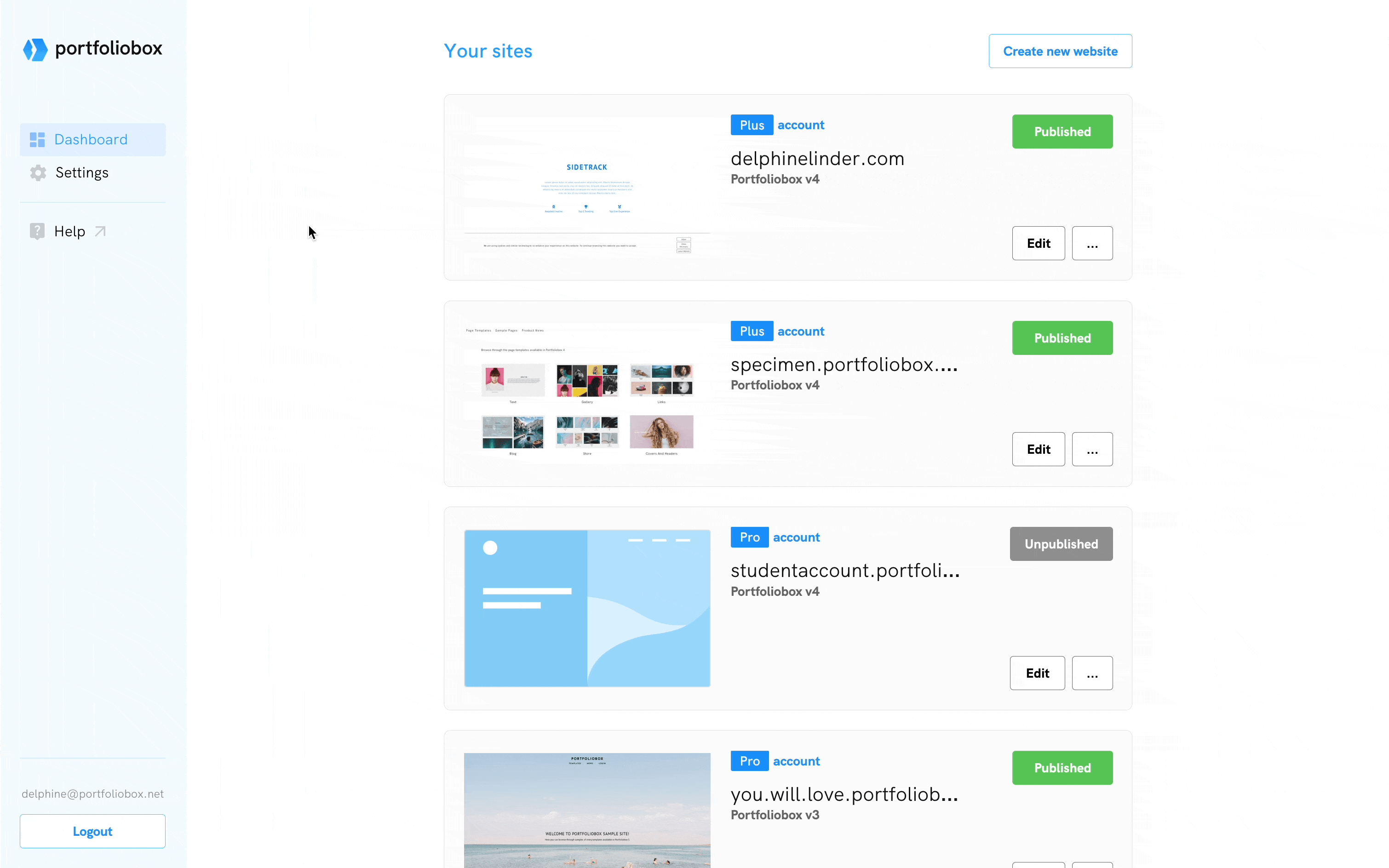Table of Contents
Two-Factor Authentication (2FA) is an additional layer of protection that goes beyond the traditional username and password, making it significantly more challenging for unauthorised users to gain access to your account. In this article, we'll explore what 2FA is, why it's essential, and how to set it up.
What is Two-Factor Authentication (2FA)?
Two-Factor Authentication, often abbreviated as 2FA, is a security feature that requires you to provide two separate authentication factors before granting access to your account. The first factor is your standard login credentials, usually your username and password. The second factor is a unique code or token, which changes frequently and is generated by an authenticator app. This additional layer of security significantly reduces the risk of unauthorised access, even if someone has obtained your password.
Why is 2FA Important?
2FA provides an extra layer of security, making it exponentially more challenging for malicious actors to breach your account. Even if they manage to steal your password, they won't be able to access your account without the second authentication factor.
Set Up 2FA
Setting up 2FA is a straightforward process. Here are the steps to enable 2FA:
- Log into your Portfoliobox dashboard
- Under Settings, click Add New 2FA.
- Save the secret key securely. This key serves as a critical backup in case you lose access to your primary 2FA device.
- Setup Authenticator App: To use 2FA, you'll need an authenticator app. Google Authenticator, Twilio Authy, or a similar authenticator app. In the Authenticator App:
- Tap the Plus (+) button to add a new account.
- Choose Scan a QR Code.
- Scan the QR code displayed on the screen.
- After scanning the QR code, the authenticator app will generate a 6-digit code. Enter this code in the designated field.
- Once you've entered the code, click Verify or a similar button to confirm the setup.
Your Two-Factor Authentication (2FA) is now set up and active. From now on, when you log in to your account, you'll be prompted to provide the 6-digit code generated by your authenticator app.

Remove 2FA
- Log into your Portfoliobox dashboard.
- Go to Settings.
- Click Delete, under Two-factor authentication.
Your Two-Factor Authentication (2FA) is now removed.