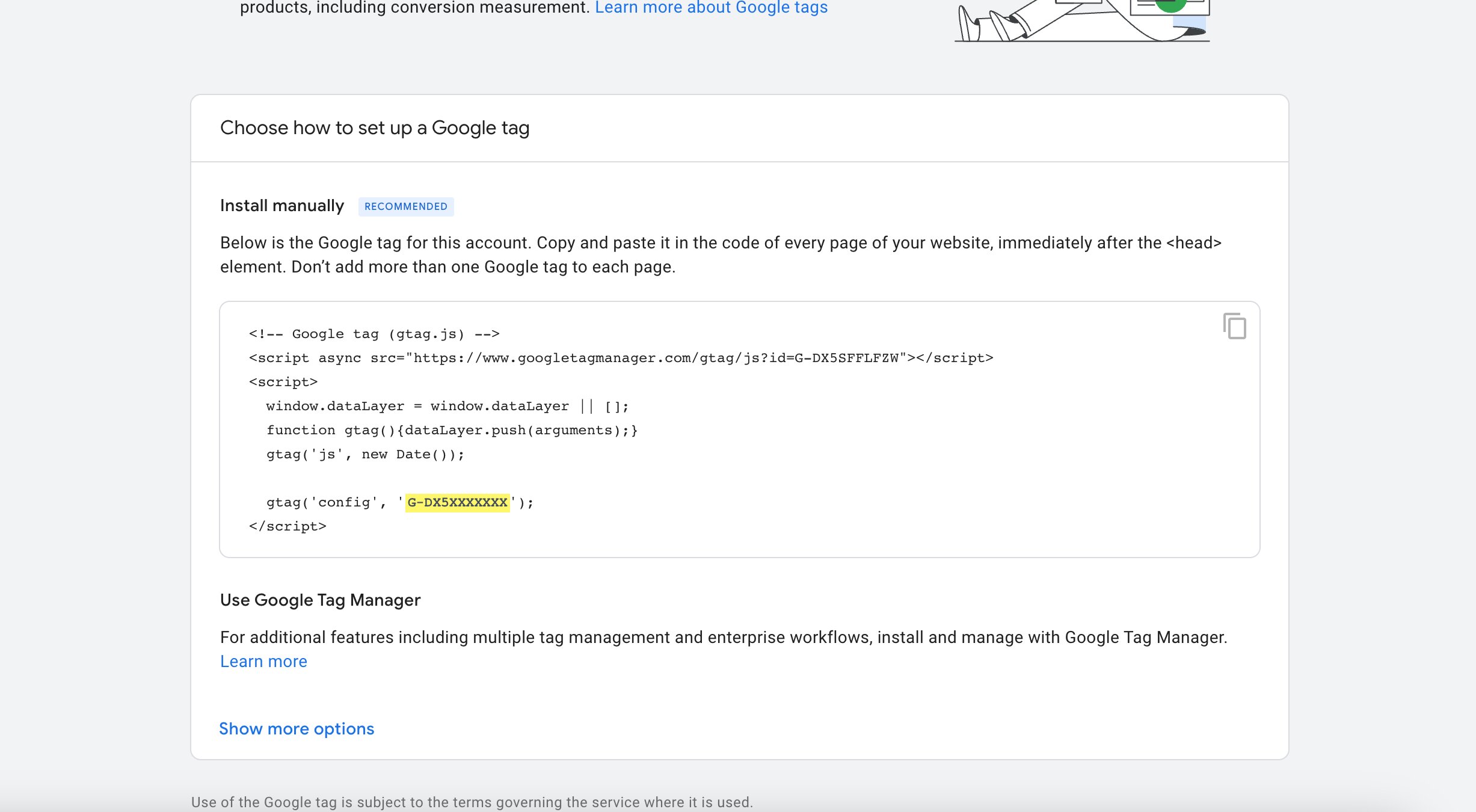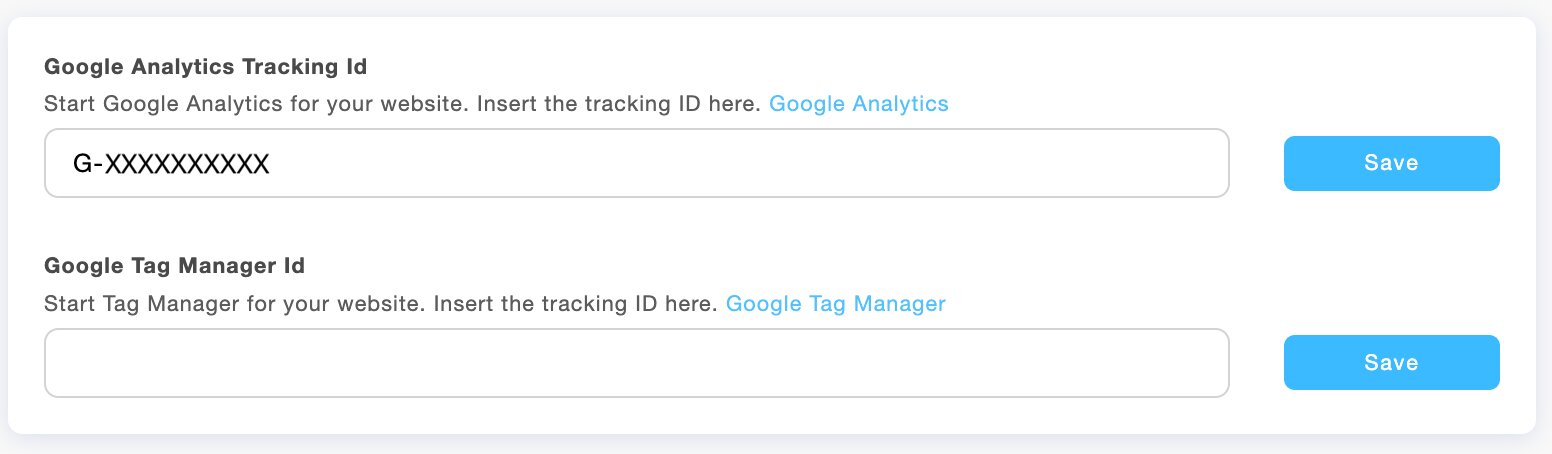NB! The website statistics may take up to 24 hours to display in Google Analytics.
Disconnect Google Analytics
To disconnect Google Analytics:
- Click on Settings.
- Choose Website Settings.
- Under Google Analytics Tracking ID, delete the Tracking ID.
- Click Save.